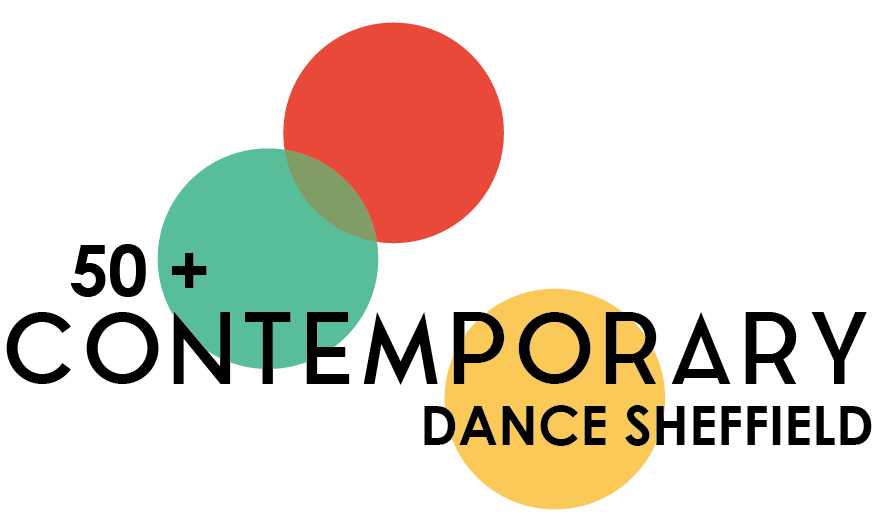Frequently Asked Questions
What do I need to do before a Zoom class?
If using a mobile or tablet - download the Zoom app from the app store (this is free)
If using a laptop - you do not need to download the Zoom app
Have the email ready which contains the Zoom link
How do I get into a Zoom class?
Click on the Zoom link in the email
Click “Open link” or “open Zoom”
Wait in the waiting room
When the box opens, click “join with computer video”
Click on “join with audio”
Once in, check the camera and microphone icons to make sure they’re not crossed out
Do I need to do anything during a Zoom class?
Lucy (or class teacher) will ask you to “pin video” so that their picture becomes the largest screen and easy to follow
If using a mobile or tablet - double tap on their picture
If using a laptop - click on the dots in the top right corner of their picture where a drop down menu will appear and click on “pin video”
Lucy (or class teacher) may ask you to go onto Gallery View during the class
If using a mobile or tablet - swipe the screen left to right to change to Gallery view
If using a laptop - click the tab “Gallery” in the top right hand corner and you will see everyone’s screen
Lucy (or class teacher) will mute everyone when the class starts. You can unmute yourself at any point by unticking the microphone icon on screen
What happens at the end of a Zoom class?
To leave the class, click “Leave” then “Leave Meeting” in the bottom right hand corner
If you aren’t staying for the optional social time, you can leave when the class has finished
If you are staying for the optional social time, Lucy (or class teacher) will open the ‘breakout rooms’ where you are invited to join a smaller group of 50+CDS members for a chat
Once the breakout room time has finished, Lucy (or class teacher) will bring you back to the main space where you can leave the session, as above
Having trouble with Zoom?
If you are having trouble accessing the class, try shutting down Zoom and retrying the email link
If Zoom keeps freezing, try moving closer to your router
This link shows a one minute video of how to join a Zoom meeting: https://support.zoom.us/hc/en-us/articles/201362193-Joining-a-meeting
You can also find other support help for using Zoom here: https://support.zoom.us
Please note : Lucy (or class teacher) will be unable to respond to phone calls, emails or text messages once the class has started
Is Zoom safe?
Only people who have signed up, spoken to Lucy and provided an email address will receive the Zoom link
When the session opens, everyone will enter a ‘waiting room’ so that Lucy (or class teacher) can see everyone’s names before letting them in
Once started, Lucy (or class teacher) may "lock" the session, so you won't be able to gain access after this time (so don’t be late!)
If any parts of the class are to be recorded (for record or publicity purposes) you will be told beforehand and can move away from your camera for that part